VM's Volumes
On this page, you can find an explanation of how to manage Volumes, related to the selected Virtual Machine, from the Virtual Machine details page in the Cloud Console.
Table of contents
VM’s VOLUMES TAB
To find all Volumes, related to the selected Virtual Machine, you need:
- open the Virtual Machines page - for this select the Virtual Machines from the VIRTUAL DATACENTER block in the side-bar menu:
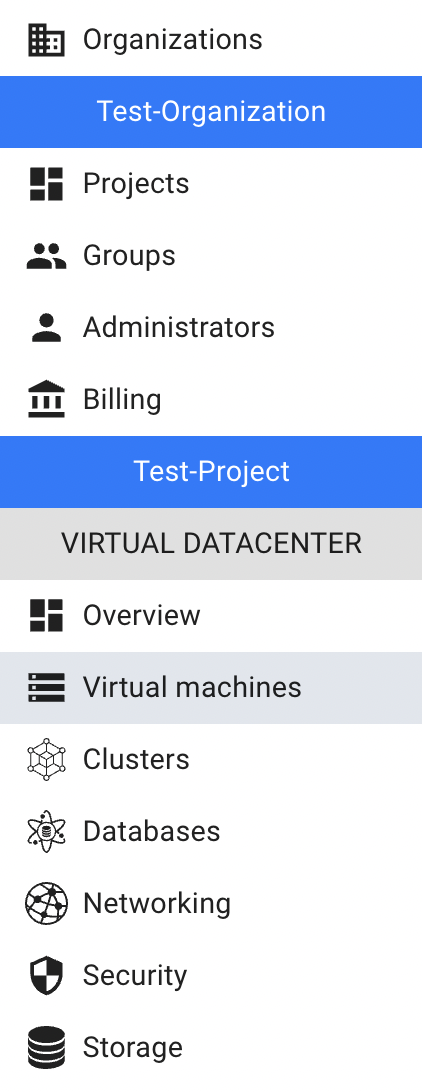
- open the Virtual Machine details page - for this click on the Name of the corresponding Virtual Machine:
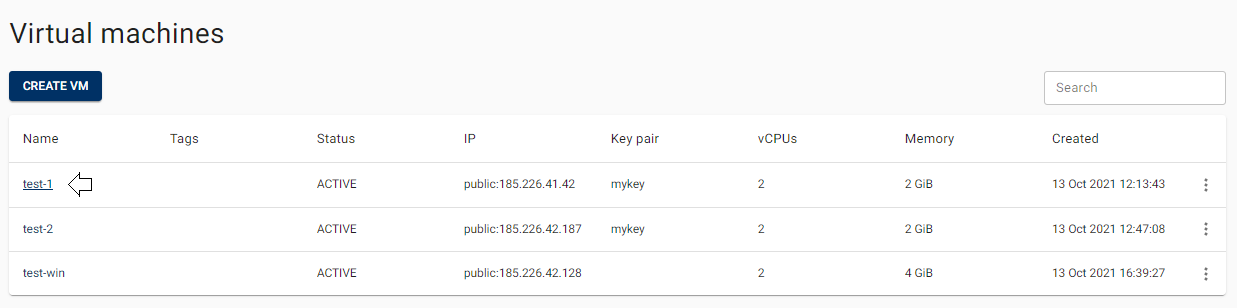
- open the VOLUMES page of this VM - for this click on the VOLUMES TAB:

On this page you can find all Volumes, attached to the corresponding VM, with the Attach button, Search bar and Actions icon, which opens a list of available management actions for the selected Volume:
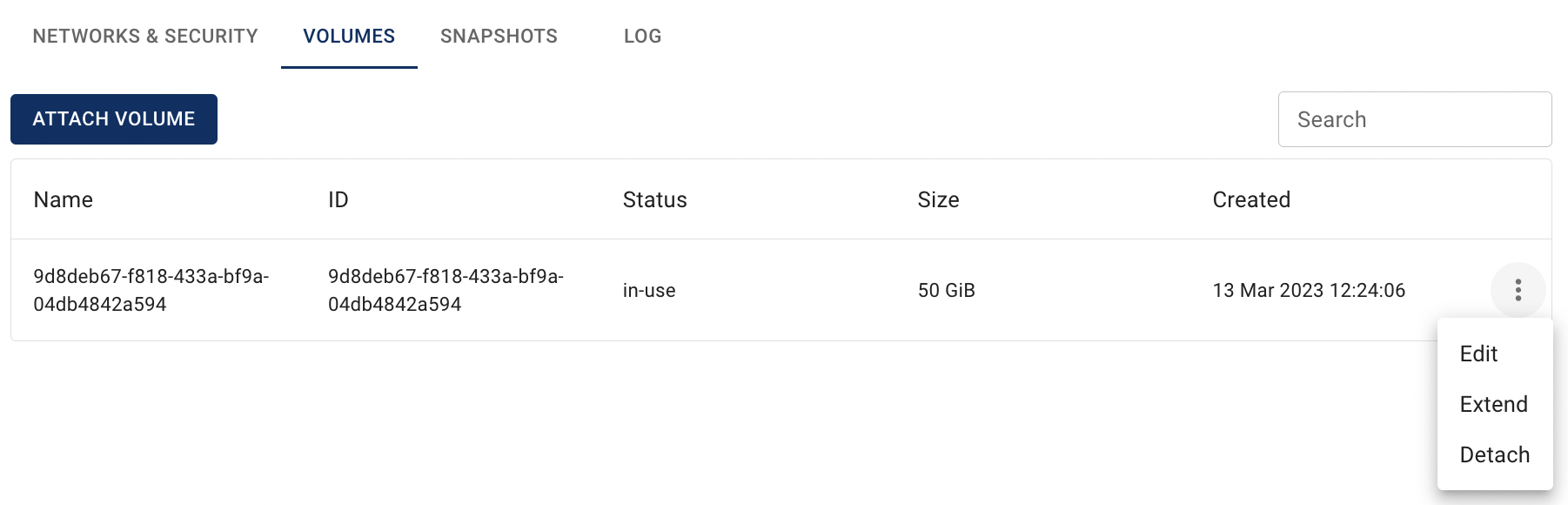
Actions icon opens the next list of available management actions:
- Attach - this option is used to attach the Volume to the VM; you can attach only Volumes with state available;
- Detach - this option is used to detach the Volume to the VM; you can detach only Volumes with state in-use;
- Edit - this option is used to change the Volume name;
- Extend - this option is used to change the Volume size; volume extension will restart the VM it is attached to.
There are two ways to attach, detach, edit and extend Volumes:
- from the Volumes page;
- from the VOLUMES TAB on the Virtual Machine details page.
In this article we will explain the second way - to manage Volumes from the VOLUMES TAB on the Virtual Machine details page. Information about the first one you can find in the next article - Volumes.
Attach Volume
You can attach only Volumes with state available.
To attach the Volume from the VOLUMES TAB on the Virtual Machine details page, do the following:
- click on the ATTACH VOLUME icon in the upper left corner of the VOLUMES TAB on the Virtual Machine details page;
- select one of the available Volumes on the next opened Attach volume window and click on the ATTACH icon:
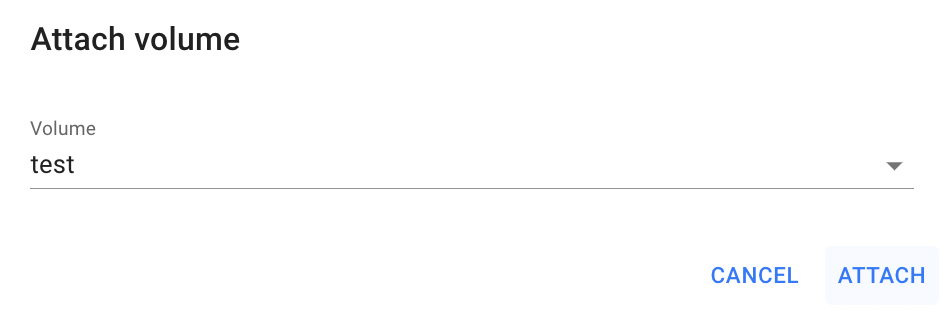
After these steps, the Volume will be attached to the selected VM and will be displayed on the VOLUMES TAB on the Virtual Machine details page:
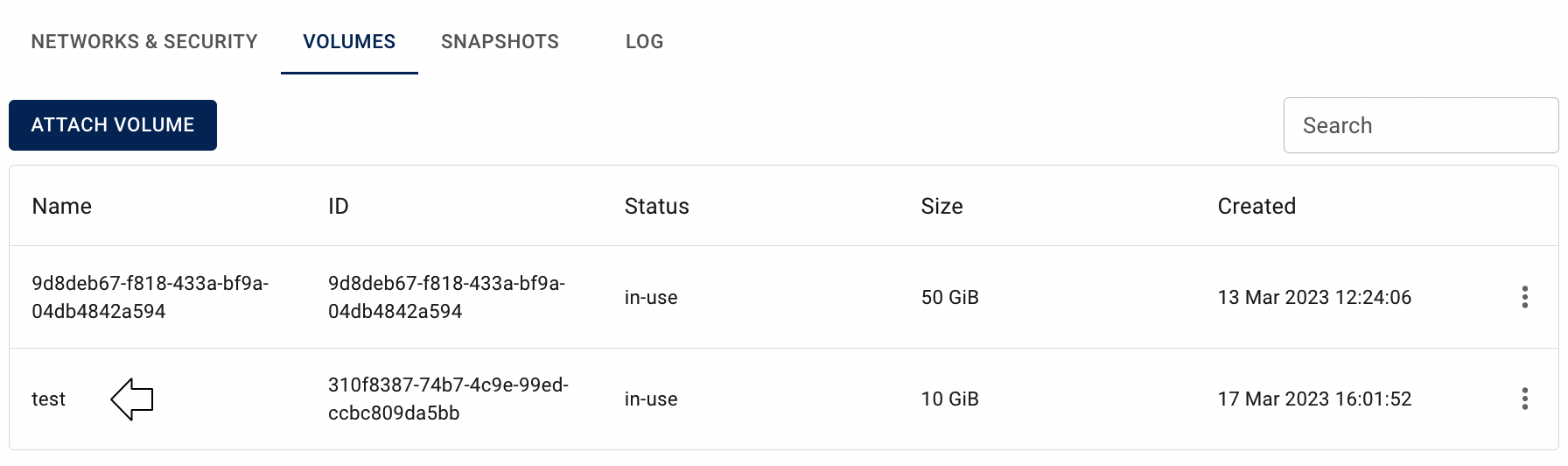
On the Volumes page its status will change to *in-use:
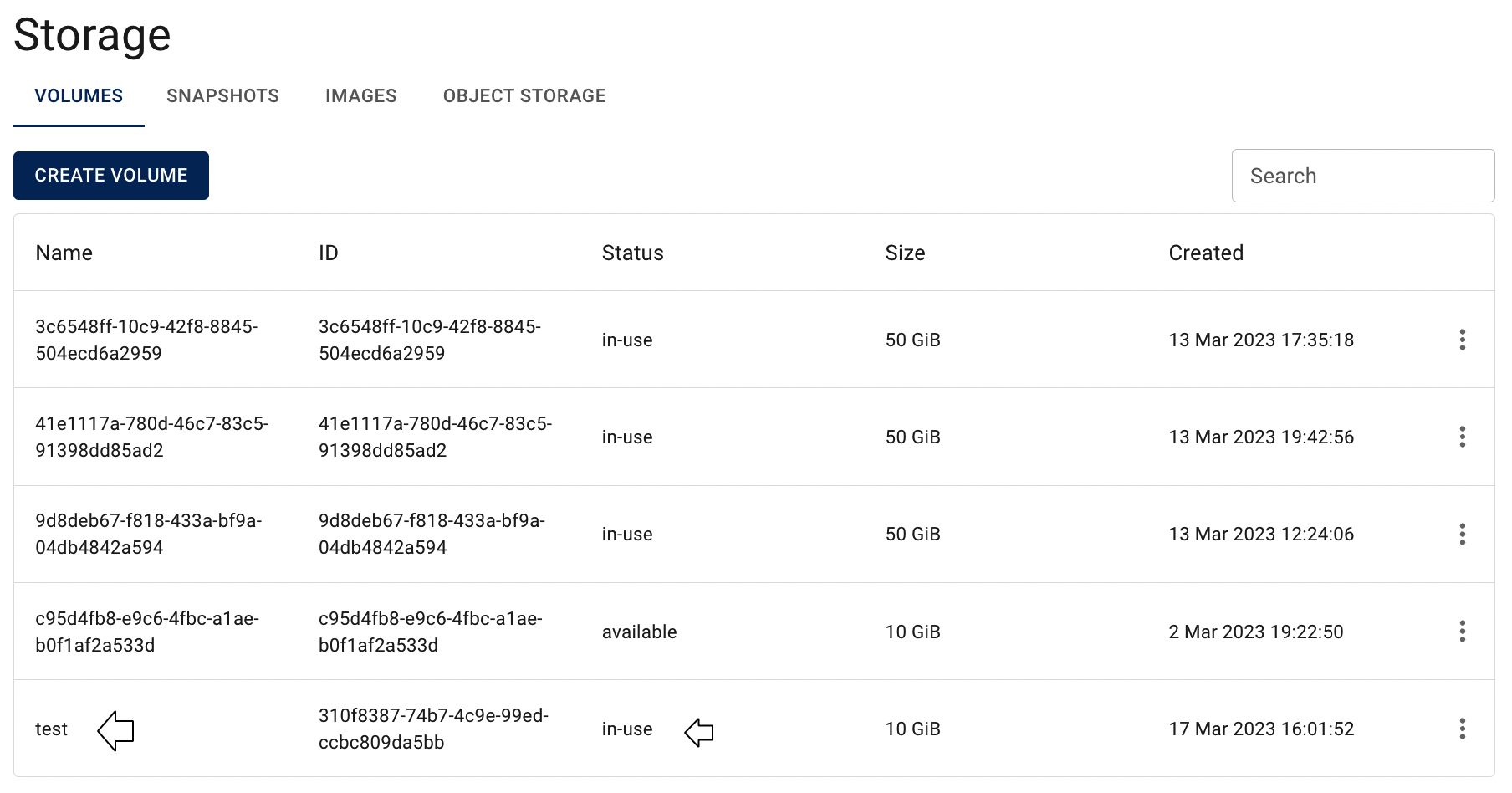
Attach Volume you can also from the Volumes page, how to do this, please, see the article - Volumes.
Detach Volume
You can detach only Volumes with state in-use.
To detach the Volume from the VOLUMES TAB on the Virtual Machine details page, do the following:
- identify Volume, that you want, to detach on the VOLUMES TAB;
- click on the Actions icon and select the Detach in the list of available options;
- confirm the Volume detaching on the next opened Confirmation window.
After these steps, the Volume will be detached from the selected VM.
On the Volumes page its status will change to available.
Detach Volume you can also from the Volumes page, how to do this, please, see the article - Volumes.
Edit Volume
To edit the Volume from the VOLUMES TAB on the Virtual Machine details page, do the following:
- identify Volume, that you want to edit, on the VOLUMES TAB;
- click on the Actions icon and select the Edit in the list of available options;
- update the Volume Name, Description or/and make the it bootable on the next opened Edit Volume window and click on the SAVE icon:
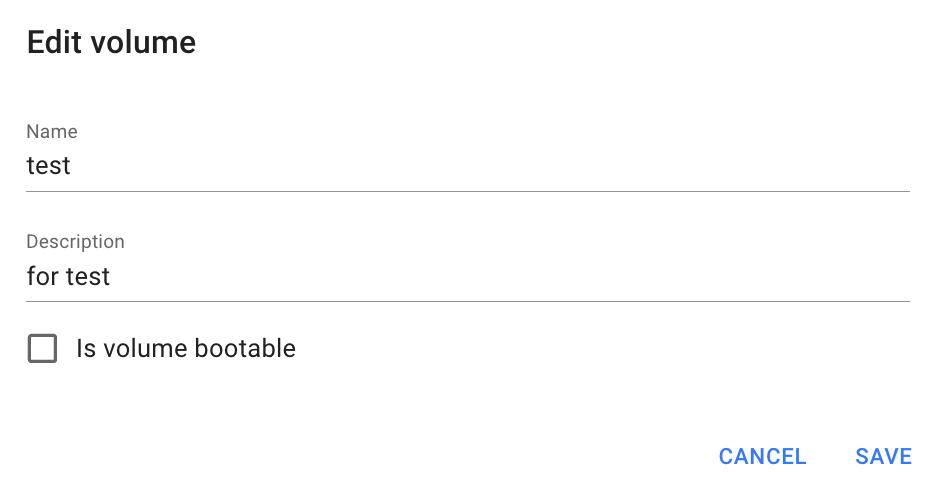
After these steps, the selected Volume will be updated.
Edit Volume you can also from the Volumes page, how to do this, please, see the article - Volumes.
Extend Volume
To extend the Volume from the VOLUMES TAB on the Virtual Machine details page, do the following:
- identify Volume, that you want to extend, on the VOLUMES TAB;
- click on the Actions icon and select the Extend in the list of available options;
- change the Volume Size on the next opened Extend Volume window and click on EXTEND icon:
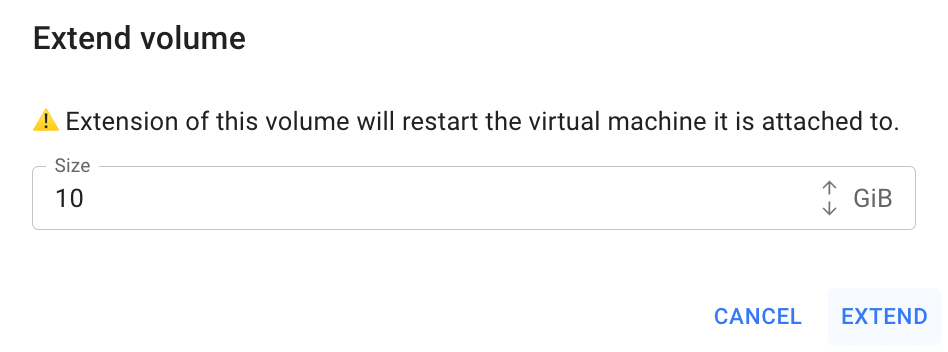
After these steps, the selected Volume will be updated.
Extend Volume you can also from the Volumes page, how to do this, please, see the article - Volumes.