CLI Users
On this page, you can find an explanation of how to create, edit, delete CLI Users and instructions for other steps to manage CLI Users in the Cloud Console.
Table of contents
CLI Users page
To get to the CLI Users page, select the Security from the VIRTUAL DATACENTER block in the side-bar menu and click the CLI Users TAB:
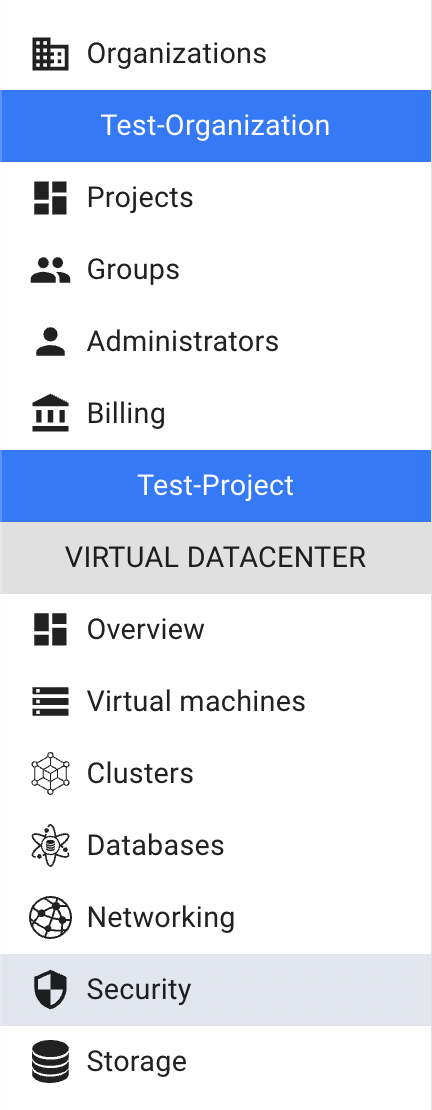

On this page you can find all created CLI Users, Create button, Search bar and Actions icon, which opens a list of available management actions for the selected CLI User:
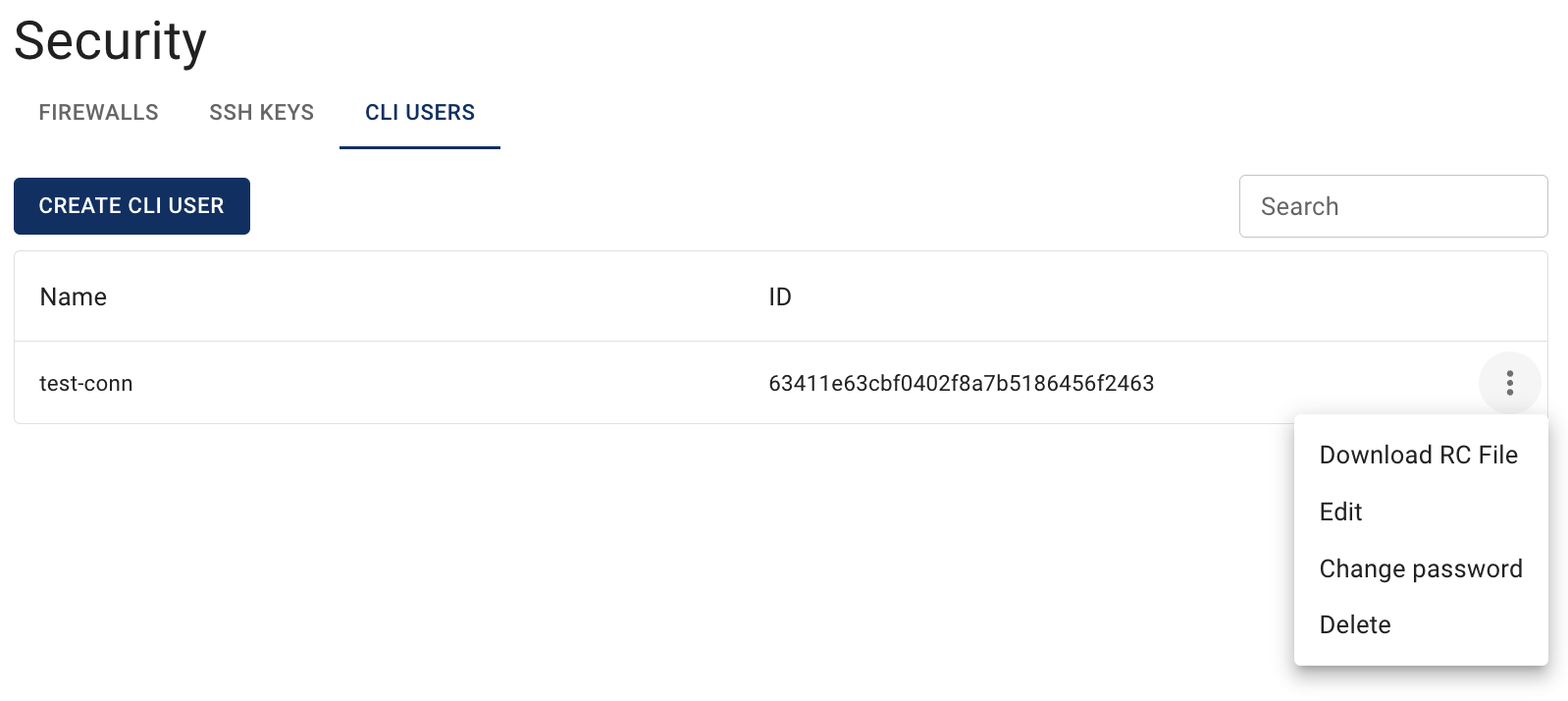
Actions icon opens the next list of available management actions with the selected CLI User:
- Download RC File - this option is used to get the RC file of the selected CLI User;
- Edit - this option is used to change the Name of the selected CLI User;
- Change password - this option is used to change the password of the selected CLI User;
- Delete - this option is for the CLI User deletion.
Create CLI User
To create a new CLI User, do the following:
- go to the CLI Users page and click on the CREATE CLI USER icon in the upper left corner;
- fill in the form on the next opened Create CLI User window:
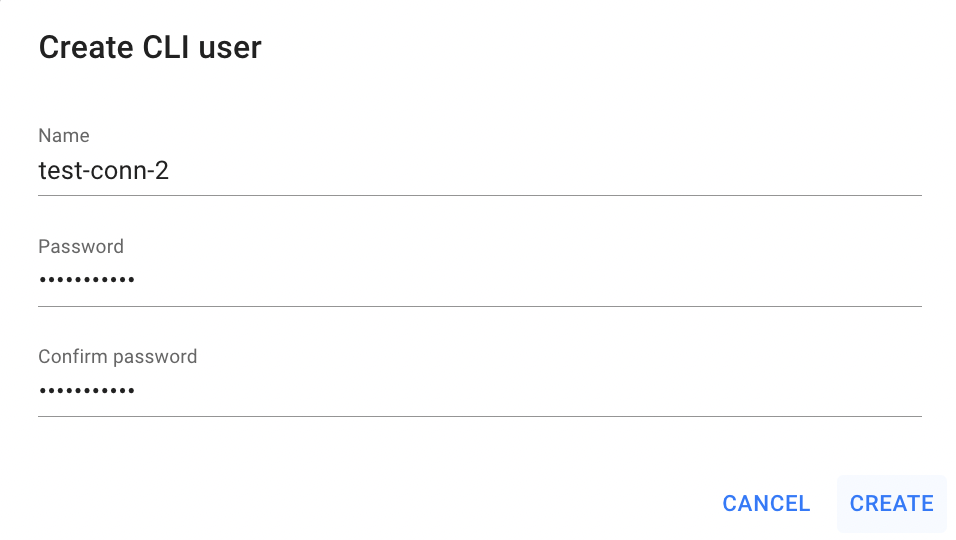
- Name - set a name for the CLI User;
- Password - set the password for the CLI User;
- Confirm password.
After these steps, the newly created CLI User will be added to the CLI Users page.
Download RC File
To download the RC File that pertains to the CLI User, do the following:
- identify this desired CLI User on the CLI Users page;
- click on the Actions icon and select the Download RC File in the list of available options.
After these steps, the RC file of the selected CLI User will be downloaded.
For the next work with CLI User you need:
- to place RC File of the created CLI User to your Virtual Machine:
vi openrc
Check, that there were indicated the correct OS_USERNAME and OS_PROJECT_ID and press Esc:wq, then Enter to save the changes:
#!/usr/bin/env bash
export OS_AUTH_URL=https://upper-austria.ventuscloud.eu:443/v3
export OS_PROJECT_ID=e6370ed9ff7c4122b2b89cde7ff7d29f
export OS_PROJECT_NAME="e6370ed9ff7c4122b2b89cde7ff7d29f"
export OS_USER_DOMAIN_NAME="ventus"
if [ -z "$OS_USER_DOMAIN_NAME" ]; then unset OS_USER_DOMAIN_NAME; fi
export OS_PROJECT_DOMAIN_ID="e1780e7170674d5684076a726f683cfd"
if [ -z "$OS_PROJECT_DOMAIN_ID" ]; then unset OS_PROJECT_DOMAIN_ID; fi
unset OS_TENANT_ID
unset OS_TENANT_NAME
export OS_USERNAME="48529f99-8e10-4694-9412-70e1012de805:test-user"
echo "Please enter your OpenStack Password for project $OS_PROJECT_NAME as user $OS_USERNAME: "
read -sr OS_PASSWORD_INPUT
export OS_PASSWORD=$OS_PASSWORD_INPUT
export OS_REGION_NAME="Upper-Austria"
if [ -z "$OS_REGION_NAME" ]; then unset OS_REGION_NAME; fi
export OS_INTERFACE=public
export OS_IDENTITY_API_VERSION=3
execute openrc starting with dot:
. openrcprovide the password of the created CLI User and hit Enter; this password will be used to authenticate you in the Cloud Console.
Edit CLI User
To edit the CLI User, do the following:
- identify CLI User, that you want to edit, on the CLI Users page;
- click on the Actions icon and select the Edit in the list of available options;
- update the CLI User Name on the next opened Edit CLI User window and click on the SAVE icon.
After these steps, the selected CLI User Name will be updated.
Change the password
To change the password of the CLI User, do the following:
- identify CLI User, whose password you want to change, on the CLI Users page;
- click on the Actions icon and select the Change password in the list of available options;
- update the password on the next opened Change password window, confirm it and click on the SAVE icon.
After these steps, the password of the selected CLI User will be updated.
Delete CLI User
To delete the CLI User, do the following:
- identify this unnecessary CLI User on the CLI Users page;
- click on the Actions icon and select the Delete in the list of available options;
- confirm the CLI User deletion on the next opened Confirmation window.
After these steps, the selected CLI User will be deleted.