Ports
On this page, you can find an explanation of how to create, edit, delete Port and instructions for other steps to manage Ports in the Cloud Console.
Table of contents
Ports page
To open the Ports page, go to Networking page, click on the Name of the corresponding Network and select the Ports TAB:
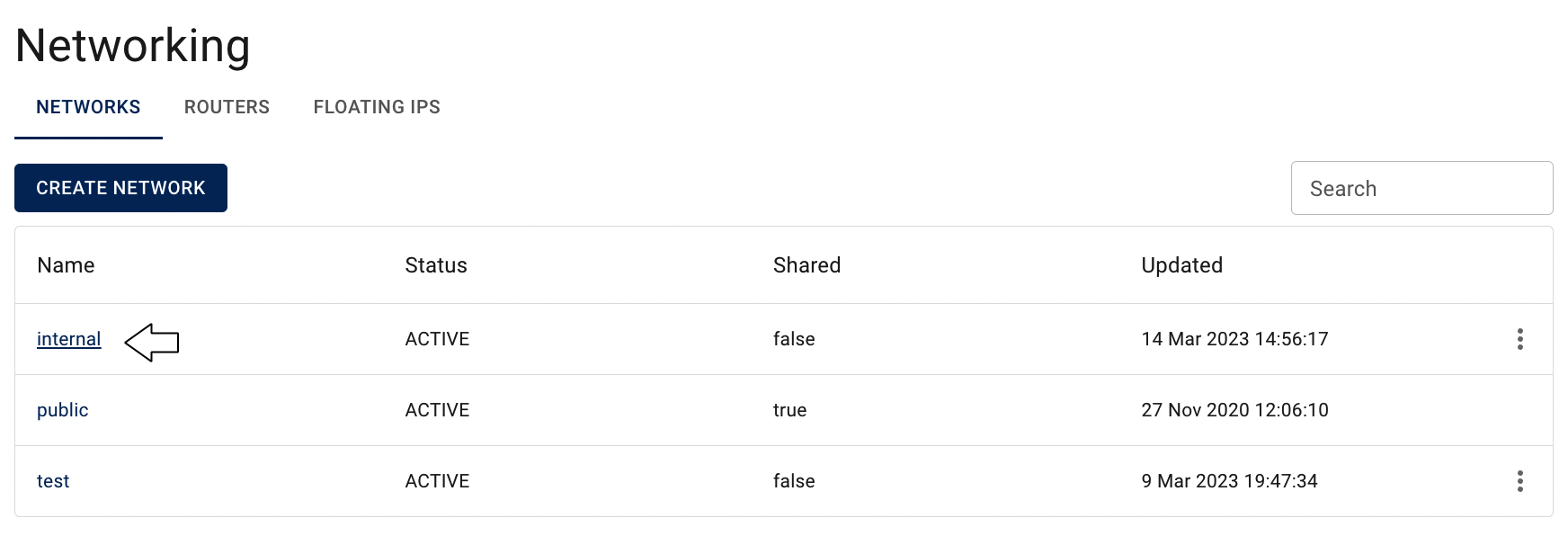

On this page you can find all created Ports, related to the selected Network, with the Create button, Search bar and Actions icon, which opens a list of available management actions for the selected Port:

Actions icon opens the next list of available management actions for the selected Port:
- Edit - this option is used to update selected Subnet (change Name and/or Admin State);
- Delete - this option is for Port removing.
Create Port
To create new Port, do the following:
- go to the Ports page and click on the CREATE PORT icon in the upper left corner;
- fill in the form on the next opened Create Port window and click on the CREATE icon:

- Name - specify a name for the port.
- Subnet - select the subnet where the port will be created;
- Fixes IP - specify a fixed IP address within the selected subnet (optional);
- Firewalls - assign one or more firewall groups to the port (optional).
After these steps, the newly created Port will be added to the Ports page:
📝 After creating a port, you can either attach it to an existing Virtual Machine or associate it during the VM creation process.
Attach Port to the VM
There are two ways add already created Port to the Virtual Machine:
- from the Virtual Machines page on the step of creating VM:

💡 To find information about how to create Virtual Machine see the article - Virtual Machines.
- from the NETWORKS & SECURITY TAB on the Virtual Machine details page:
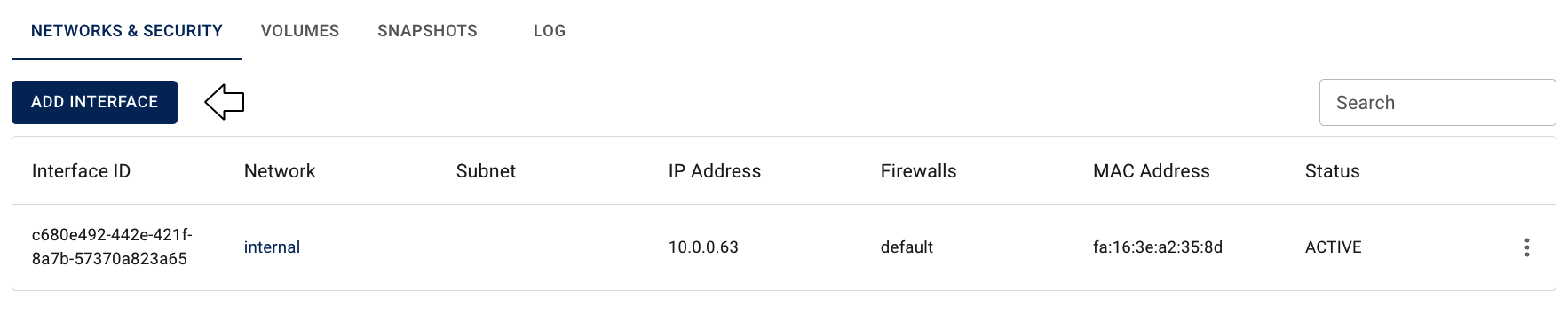
💡 Detailed information how to change the current set of the VM’s Interfaces from the VM details page you can find in article: VM’s Networks and Interfaces.
Edit Port
To edit the Port, do the following:
- identify the Port, that you want to edit, on the Ports page;
- click on the Actions icon and select the Edit in the list of available options;
- update the Port Name, and/or Admin State on the next opened Edit Port window, and click on the SAVE icon:

After these steps, the selected Port will be updated.
Delete Port
To delete the Port, do the following:
- to identify this unnecessary Port on the Ports page and ensure, that this it isn’t still used by other cloud resources;
- click on the Actions icon and select the Delete in the list of available options;
- confirm the Port deletion on the next opened Confirmation window.
After these steps, the selected Port will be deleted.