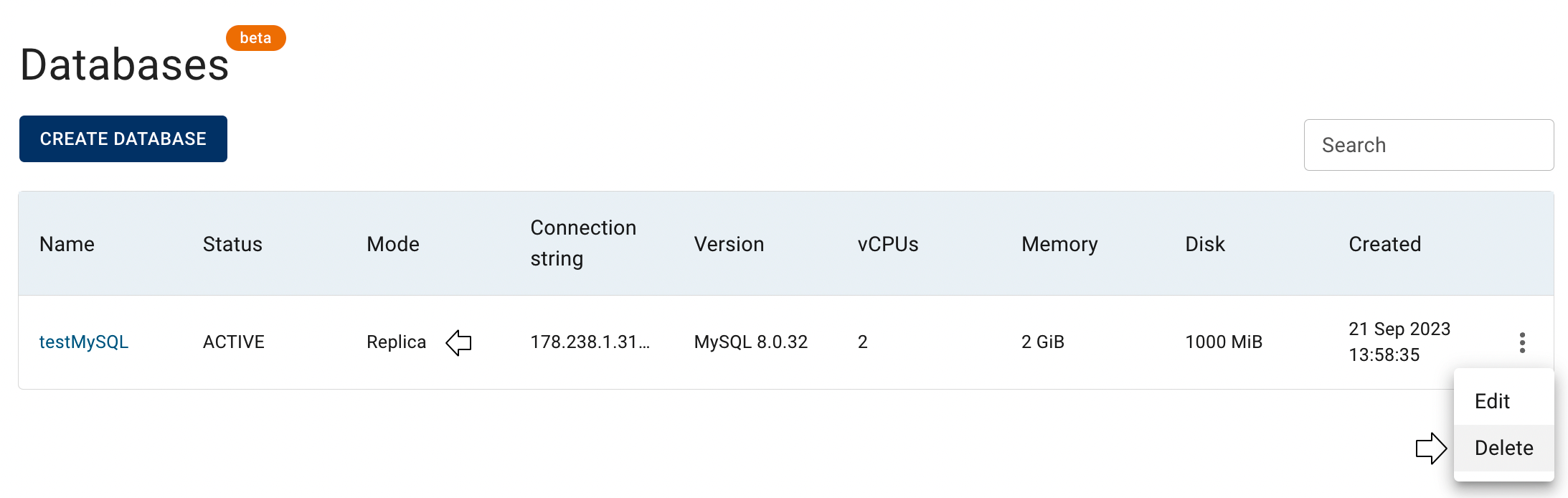Database's Replicas
On this page, you can find an explanation of what is database’s Replica, how to create and manage them in the Cloud Console.
Table of contents
Introduction
Database’s Replicas are a feature provided to ensure the security of your databases. In the Cloud Console, you can create up to 5 replicas of your database in different projects, across one or multiple regions.
To find information about all created replicas of corresponding database and to manage them - navigate the REPLICAS TAB on the Database details page, for this do the following:
open the selected Database details page - for this click on the Name of the corresponding Database on the Databases page:
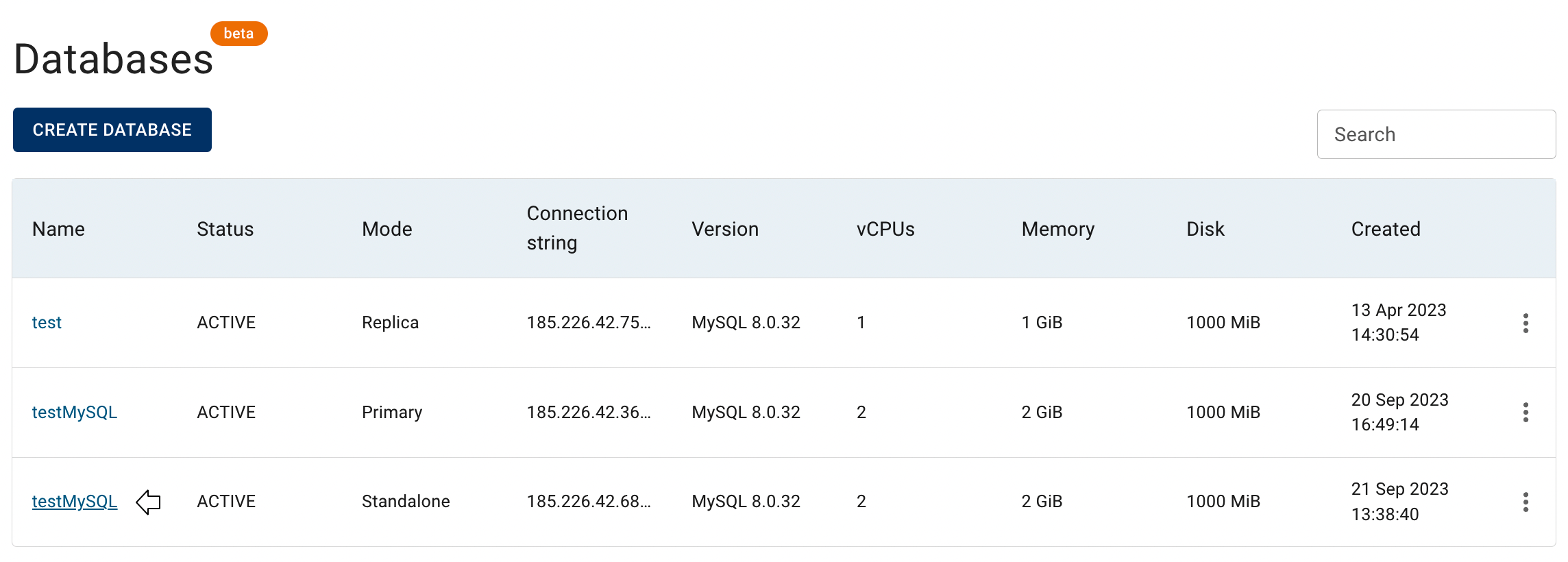
on the Database details page select the REPLICAS TAB:

Make Database’s Replica
To make the Replica of the selected Database do the following:
open the selected Database details page (click on the Name of the corresponding Database on the Databases page);
select the REPLICAS TAB and click on the CREATE REPLICA icon:
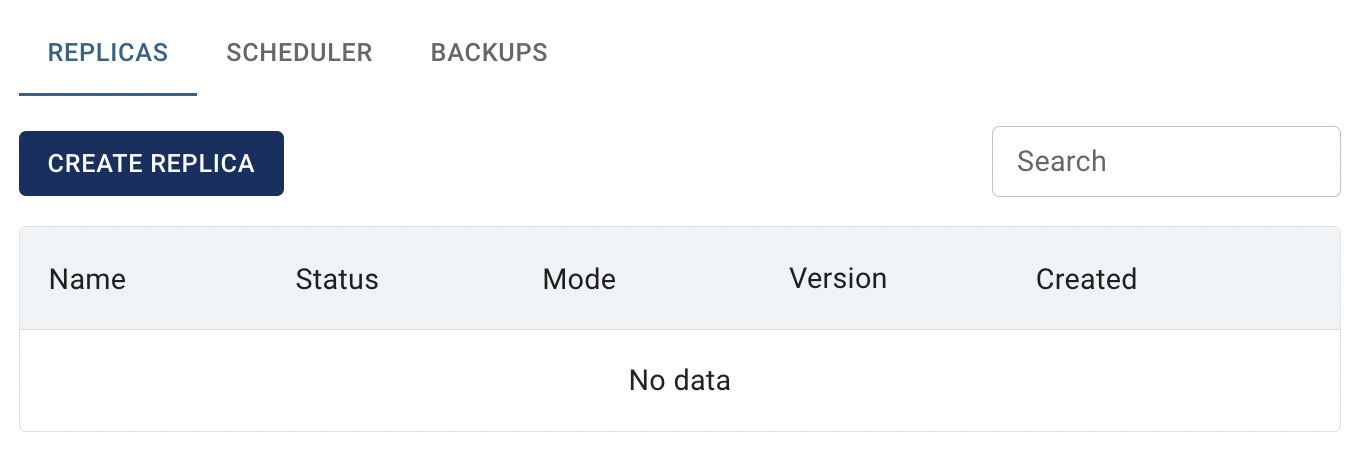
select the project, where you want to create the replica, on the next opened Create Replica window and click on the CREATE icon:
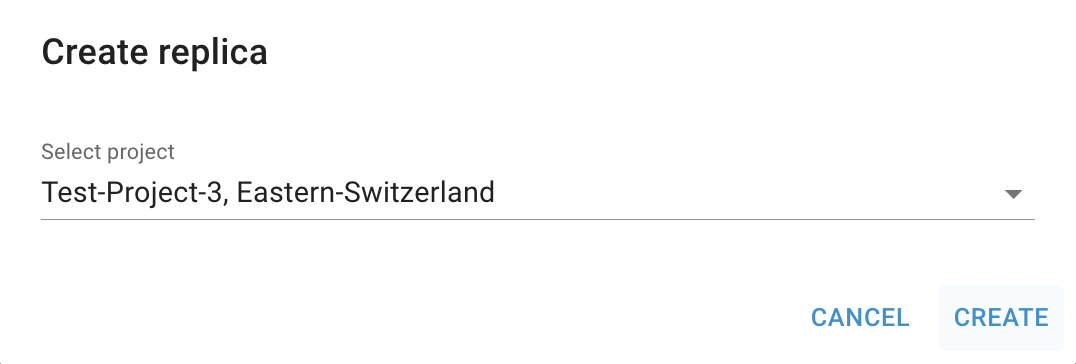
After these steps, the newly created Replica of the current database will be added to the REPLICAS TAB with a PROVISIONING status (will changed to ACTIVE shortly) and in the Database details area you’ll find updated information: the database mode will have switched from standalone to primary (indicating that this database is now the primary one within the current project), and amount of created Replicas:
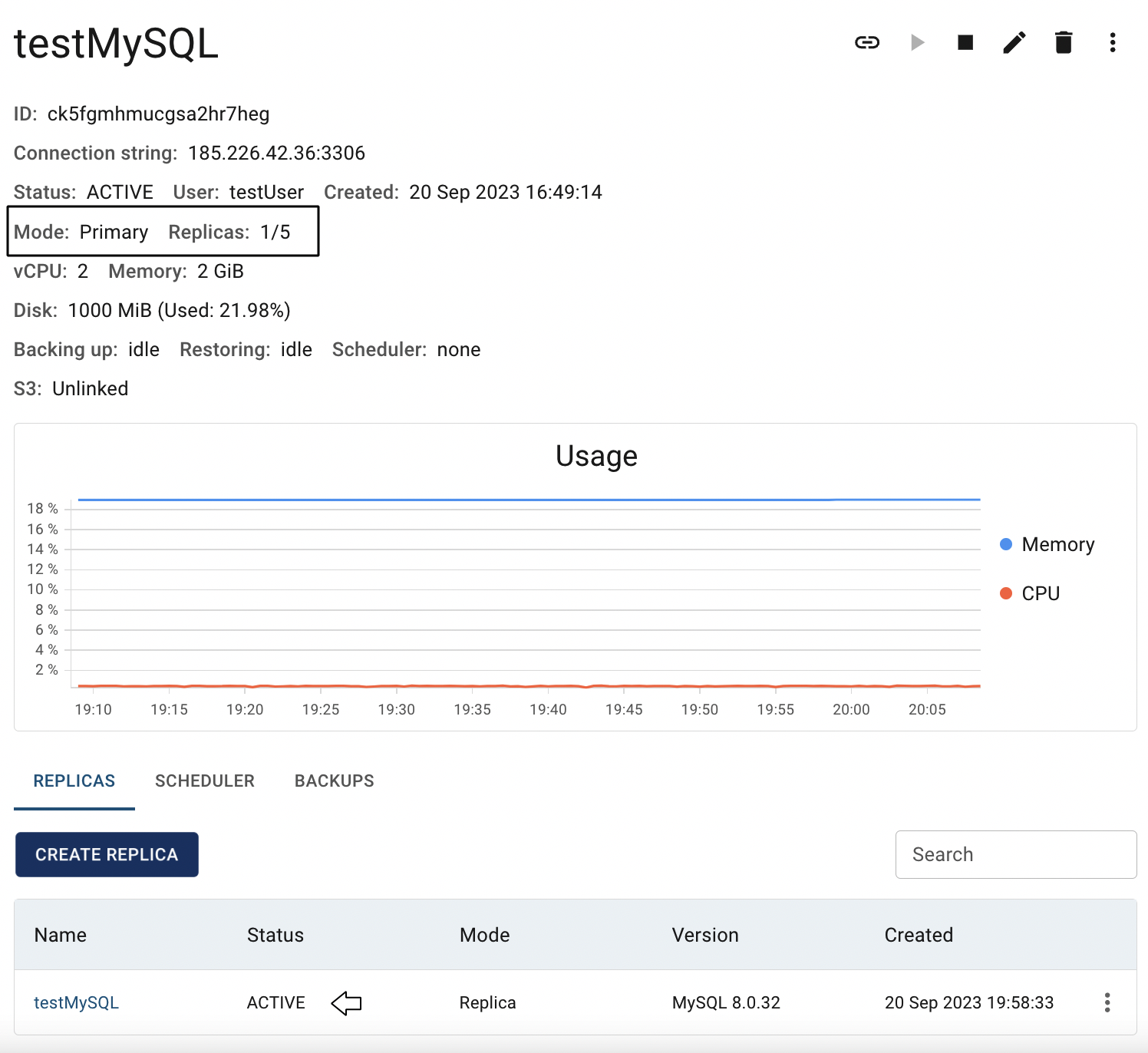
When you navigate to the Databases page of the project you designated for the replica, you’ll find the identical database, however, it will be in Replica mode:
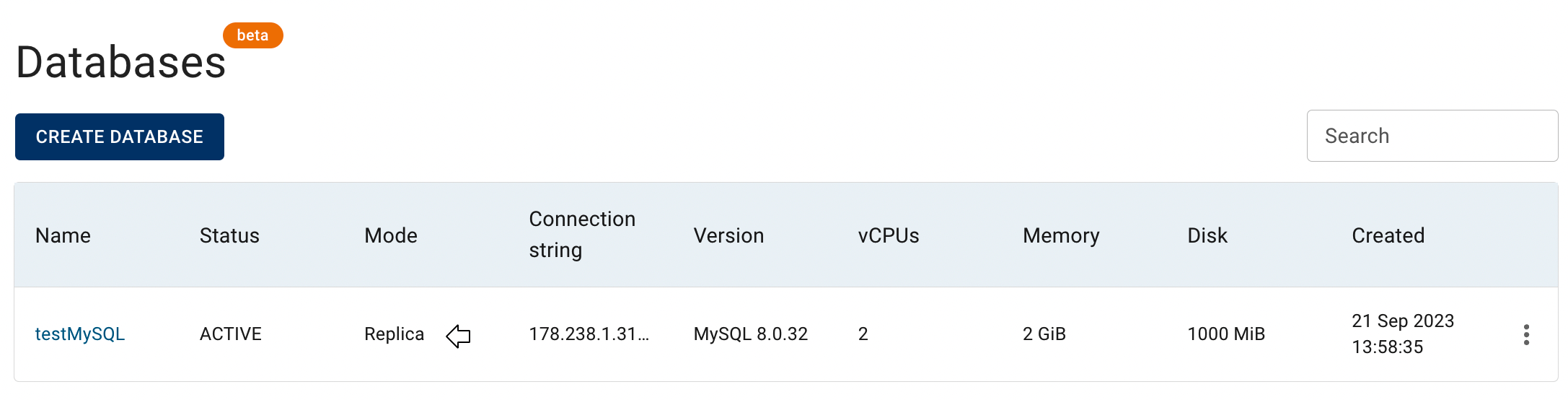
Delete Database’s Replica
To delete the Replica of the selected Database do the following:
- open the selected Database details page - for this click on the Name of the corresponding Database;
- identify this unnecessary Database Replica on the REPLICAS TAB;
- confirm the Database Replica deletion on the next opened Confirmation window.
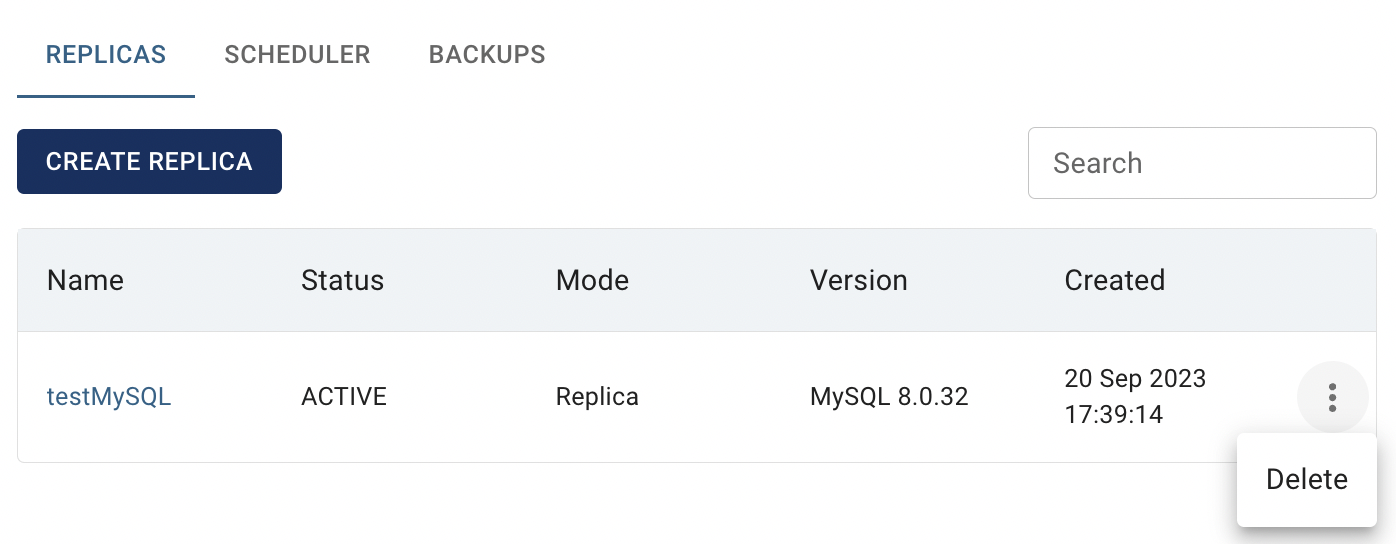
After these steps, the selected Database Replica will be deleted and disappeared from the REPLICAS TAB in the selected Database details page and from the Databases page of the project you designated for the replica.
Also, you can delete the Database Replica from the Databases page of the project you designated for the replica, for this do the following:
- identify this unnecessary Database in replica mode on the Databases page of the appropriate project;
- click on the Actions icon and select the Delete in the list of available options;
- confirm the Database deletion on the next opened Confirmation window and the selected Database Replica will be deleted shortly.